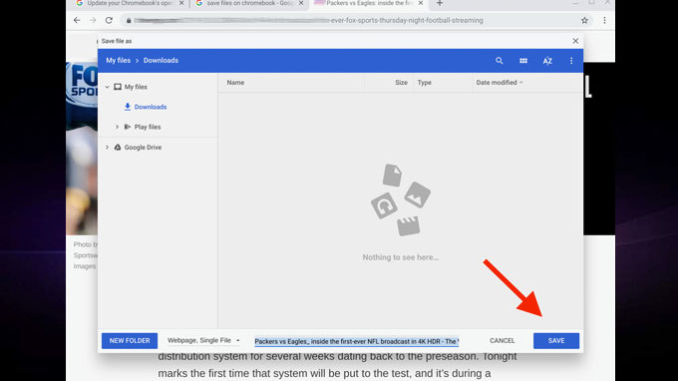
A Chromebook user may accept that their device is pretty much an interface for Google’s cloud offerings as well as a web browser for working outside its particular ecosystem. Hence, when you want to work with Google Docs, you can open Chrome, and go with docs.google.com or drive.google.com, and then go to work.
But some users prefer a bit of separation between web browsers and productivity apps. It is like the difference between using a webmail client or a real email client. Google is still working on tab management in Chrome, which prevents your browser from getting too jammed up with tabs. This is a plus point indeed.
Installing Google Docs
You are not able to install anything on Chromebook. Outside the Linux and Android apps, you are limited to work with a browser. It doesn’t mean that you can’t have a pseudo-dedicated app for Google Docs.
To make this happen or work, you need a Chromebook that is associated with your Google account. Basically, we want to enable Google Docs to be opened in its dedicated window without all of the Chrome trimmings. Setting Docs to open in this way makes a big difference with the way you work.
For enabling it, firstly we need to open Chrome on your Chromebook and then navigate to docs.google.com. When it is opened, click the Chrome menu button which can be seen in the top right corner of the browser window. Click on Create Shortcut and after then, when prompted, name the shortcut and click the checkbox for Open As Window.
Then click on Create, and your shortcut is thus ready. Google Docs will be then opened up automatically in the new window where you can get to work.
The next thing you should do after this is pinning the new shortcut to the panel. For doing that, leave Google Docs open and make a two-finger tap on the icon in the panel. Select Pin from this and the shortcut will remain on your panel.
The need to download Google Docs to your Chromebook
As is mentioned earlier, running Google Docs in its window can help in reducing a bit of clutter in your web browser. Another thing is that it helps in accessing the applications quickly. Instead of opening Chrome and then either clicking a bookmark or typing out the URL, you can simply click on the Google Docs launcher and get what you need. This level of efficiency is noteworthy.
It can be assured that working with Google Docs in this way will help you be more productive on your Chromebook.




