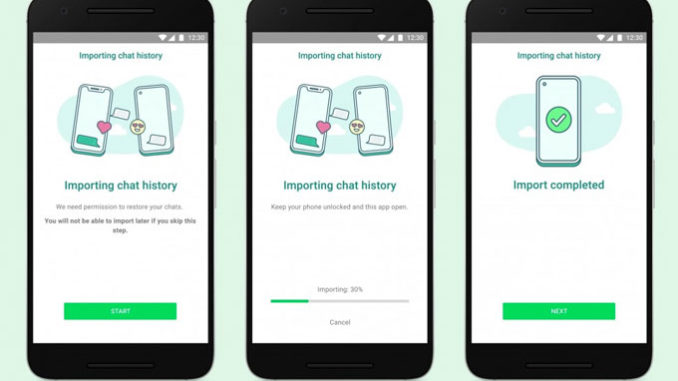
WhatsApp will now support transferring chat history from an iOS smartphone to a Samsung device. This functionality was mentioned during Samsung’s Unpacked event in August. It also takes into account the absence of WhatsApp on mobile devices. When iOS users opted for WhatsApp’s cloud backup function, their chat history were saved in iCloud, making it impossible to download them when moving to an Android smartphone.
This functionality does have certain limits. Account information, profile photo, conversations, chat history, media, and settings will all be transferable from an iPhone to a Samsung Android device. Call history and display name, on the other hand, will be excluded from this feature. WhatsApp specifies that the Android handset on which this functionality will be enabled must be brand new or have had its settings reset to factory defaults. Existing Samsung device owners will need to do a factory reset to enable this feature.
The iPhone must have WhatsApp iOS version 2.21.160.17 or later, and the Samsung smartphone must have WhatsApp Android version 2.21.16.20 or later to enable the transmission. The SmartSwitch software version 3.7.22.1 or newer is also required for the Samsung smartphone. A USB-C to Lightning cable is also required to facilitate the transmission.
Follow these steps to complete the transfer:
- Samsung device need to be connected via the cable to the iPhone when notified.
- Samsung Smart Switch app will give some instructions that need to be followed.
- After following the instructions, scan the QR code on the Samsung device using the iPhone.
- Click on Start on the iPhone, and wait for the completion of process.
- Do the setting up on the Samsung device.
- Open WhatsApp after reaching the home screen. Enter the same phone number that was used on the older device.
- Click on Import when it appears. Wait for the completion of the process.
- Continue with the activation of the new device. The import will be completed by this time.
The data from the iPhone from which the chat was imported will be kept. It can be erased by either deleting WhatsApp from the device or entirely removing it. The data will not be saved on the cloud storage after the transfer. WhatsApp also argues that it is unable to monitor data in transit.




