
Windows 10 is loaded with numerous distinct features and Microsoft is still developing it, still there are no features that could turn Windows 10 into a Wi-Fi hotspot. Smartphone users normally use the internet on their phones but what if you could use the data from your PC to run the internet on your mobile.
Looks like with Window 10 and a free application you can have a Wi-Fi hotspot. This could be beneficial if you are limited to one device per head on the Wi-Fi network or maybe you have just one password. There are two ways for it and you can use either of them to transform your Windows 10 PC or laptop to a Wi-Fi.
First, press Win+X and open the power user settings menu, now select “Command Prompt”.
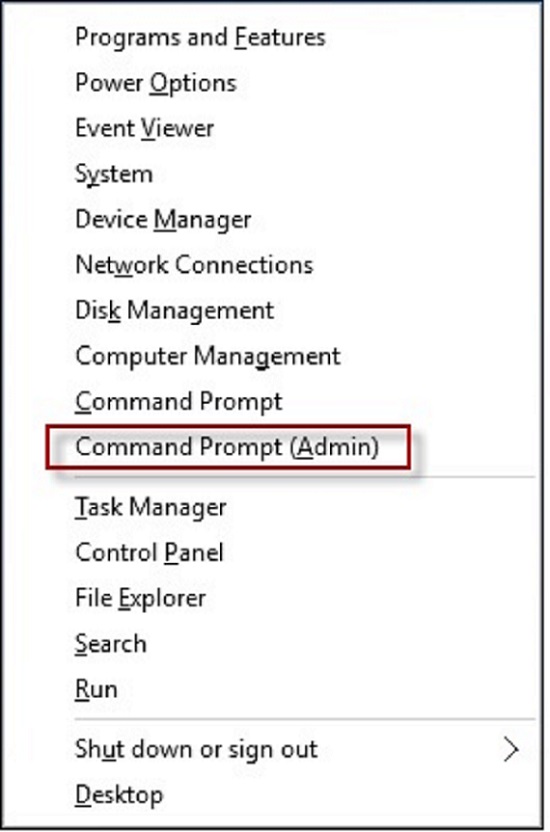 Enter the command below and replace the values for SSID and key with the network name and password that you want. Now run the command to start the network. In the Start menu search for “View network connections.” Right-click on your main Ethernet connection and select “Properties.” In the “Sharing” tab, select the box labelled and “Allow other network users to connect through this computer’s internet connection.” Finally, in the drop down below the above box, select the network connection that currently has access to internet and Click “OK”.
Enter the command below and replace the values for SSID and key with the network name and password that you want. Now run the command to start the network. In the Start menu search for “View network connections.” Right-click on your main Ethernet connection and select “Properties.” In the “Sharing” tab, select the box labelled and “Allow other network users to connect through this computer’s internet connection.” Finally, in the drop down below the above box, select the network connection that currently has access to internet and Click “OK”.
You now have a new Wi-Fi network connected to your home internet. The Wi-Fi hotspot will work only if the Windows 10 is working, make sure the Windows 10 device is active till you want the hotspot to work.




