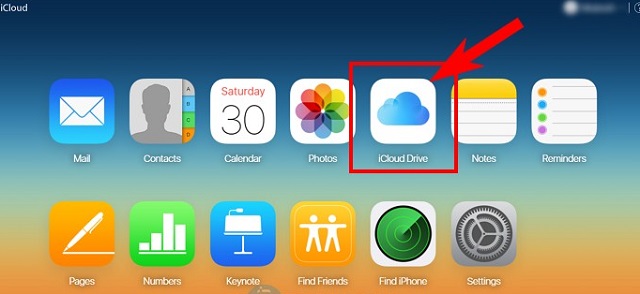
Step 1: Visit www.icloud.com on any browser, preferably Safari on your iOS device. Login with your iCloud account and select iCloud Drive. You can also use a desktop PC to visit the iCloud Drive.
Step 2: On the top right corner, tap your account name and find an option ‘iCloud Settings’. Enter into iCloud Settings.
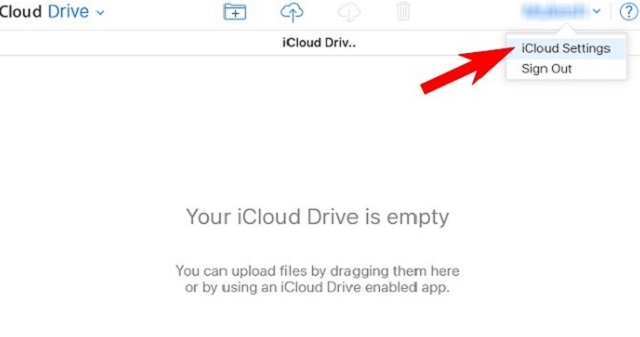 Step 3: Under iCloud Settings, swipe to bottom and head to Advanced section. A good thing is iCloud provides a restore service which will easily restore your iCloud files you have stored in it. Now, in there you will see a few selections – Restore Files, Restore Contacts, Restore Calendars and Reminders, and Restore Bookmarks. Pick the one you want. This guide doesn’t apply restoring Contacts, Calendars/Reminders, and Bookmarks but for the files that you have saved on your iCloud cloud storage.
Step 3: Under iCloud Settings, swipe to bottom and head to Advanced section. A good thing is iCloud provides a restore service which will easily restore your iCloud files you have stored in it. Now, in there you will see a few selections – Restore Files, Restore Contacts, Restore Calendars and Reminders, and Restore Bookmarks. Pick the one you want. This guide doesn’t apply restoring Contacts, Calendars/Reminders, and Bookmarks but for the files that you have saved on your iCloud cloud storage.
Step 4: A window will show you which files you have deleted. From here you can recover deleted files from iCloud storage. Choose the files you would like to restore using the check box. Instead, you can go for all the files to restore if you want. Choose the Select All check box for that. Know that once you remove the file from your iCloud account, it holds the file for 30 days into your account before it completely removes from the system. If you can’t find the file you want to restore, then sadly it’s been over 30 days your file is discarded automatically and there is no way to restore it.
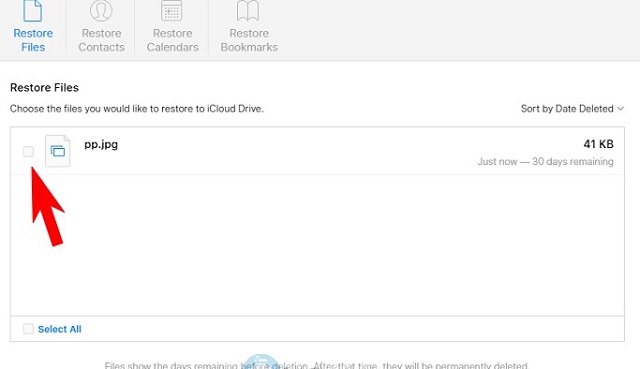 Step 5: Once you have selected the files, simply tap Restore button. The files will automatically be restored to your iCloud account.
Step 5: Once you have selected the files, simply tap Restore button. The files will automatically be restored to your iCloud account.





